|
To-do pane |
|
To-do pane |
To-do pane is intended to give you simple and powerful functions for managing to-do list tasks. Actually, to-do list is not quite a list – it's a tree. Because "real life" task can be divided into more subtasks, we decided to make Agenda At Once in a same manner.
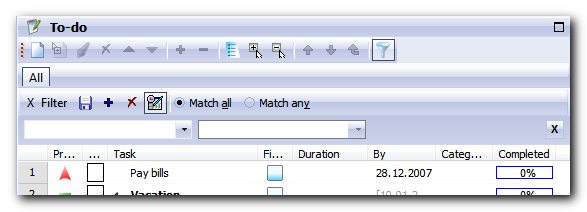
To-do list (tree) manipulation can be accomplished by using main menu, to-do toolbar, context (right-click) menu or by inline editing. In addition, for your convenience, refer to tree keyboard shortcuts.
By default, some fields of parent tasks (tasks that have subtasks) cannot be editing by hand. For example, duration is calculated as a sum of subtask durations, "By" date is a maximum subtask "By" date, and completion percent is average subtask completion percent. This behavior can be easily changed by using Aggregate parent's properties option. Note that calculated (aggregated) data is enclosed in square brackets ([ ]) and slightly dimmed for easy recognition.
List can be sorted by clicking at column header and clicking it again causes sorting to go in reverse order. Note that tasks are sorted within the scope of same parent task. Additionally, subtasks can be sorted differently than root tasks.
We have tried to add as much columns as possible, but it's clear that too much data in the list can be overwhelming. That's why we implemented possibility to turn on or off individual columns and rearrange columns according to your preference.
If you check Completed Tasks at the End option, completed tasks will always be sorted at the end of the list (again, within parent task). Hide Completed Tasks option hides completed tasks in the list so you can focus on unfinished tasks.
Powerful filters allow you to focus to a specific subset of tasks. It's possible to enter multiple criteria and you can save a filter which then appears as a tab above a to-do list.
Use drag and drop features extensively so you can easily reorganize and schedule tasks. Scheduling can be done by dragging one or more tasks to the schedule pane in order to assign them to a specific time. If you entered task duration earlier, it will automatically adjust it's duration in schedule pane. Also, if you moved more than one task at the same time, they will be arranged one by one.
When task is moved from to-do list to schedule, it will remain in the to-do list. Task and its corresponding scheduled tasks will be linked together, so you can quickly jump between them. In to-do list, task that have scheduled respondent will be marked with icon of wrist watch in Scheduled column.
Columns reference
Name |
Description |
Directly editable |
Row number |
Absolute row number |
No |
Priority |
Task priority - 9 possible choices |
Yes |
Color |
Task color |
Yes |
Task |
Description |
Yes |
Finished |
Check box - checked only if 100% completed |
Yes |
Duration |
Task duration |
Yes |
Created Date |
Date of task creation |
Yes |
Completed Date |
Date of task completion |
Yes (if completed) |
By |
Due date |
Yes |
Categories |
List of assigned categories |
Yes (typing or list) |
Assignees |
List of assigned contacts |
Yes (typing or list) |
Scheduled |
Indication that task is scheduled among with number of linked appointments |
No |
Sch. Duration |
Total duration of scheduled tasks |
No |
Attachments |
Indication that attachments are present among with number of them |
Yes (attach. editor) |
Notes present |
Indication that notes are present |
Yes (task window) |
Status |
Task status |
Yes |
Completed |
Completion percent |
Yes |
Path |
Task's parents (location) - visible only if Flat view is selected and cannot be turned off |
No |
See also